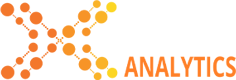Privacy
PRIVACY POLICY
Imprint Analytics LLC Privacy Policy – March 1st, 2023
Introduction
We value your privacy very highly. Please read this Privacy Policy carefully before using the www.imprintanalytics.io website (the “Website”) operated by Imprint Analytics, a Limited Liability Company formed in Delaware, United States (“us,” “we,” “our”) in connection with the website, and any other website or service that we own or control and which posts or links to this Privacy Policy (collectively, the “Website”), and the rights and choices available to individuals with respect to their Personal Information (as defined below in Section 1), as this Privacy Policy contains important information regarding your privacy and how we may use the information we collect about you.
This Privacy Policy applies to all users of the Website and all individuals whose Personal Information we store, including, but not limited to individuals who use, view, or otherwise access the Website, individuals who apply to work for Imprint Analytics or otherwise provide Personal Information to Imprint Analytics LLC in connection with inquiries regarding opportunities at Imprint Analytics LLC, current and former Imprint Analytics personnel, other individuals whose Personal Information we receive from third parties or otherwise collect, and suppliers and business partners and their representatives.
Your access to and use of the Website is conditional upon your acceptance of and compliance with this Privacy Policy. This Privacy Policy applies to everyone, including, but not limited to: visitors, users, and others, who wish to access or use the Website.
By accessing or using the Website, you agree to be bound by this Privacy Policy. If you disagree with any part of the Privacy Policy, then you do not have our permission to access or use the Website.
This Privacy Policy can change over time to comply with legal requirements or to meet changing business needs. The most up-to-date version can be found on this website.
As used in this Privacy Policy, ‘personal information’ or ‘personal data’ means information that relates to an identified individual or to an identifiable individual. For example, this could include among other things your name, address, email address, business contact details, or other information gathered through your interactions with us via our websites or at events, or from other third-party websites.
In general, if you wish to opt-out of data sales, then you may complete the Personal Information Request form (see below)
Right to Opt Out of Sale:
Residents of certain USA states have the right to opt out of the sale of their Personal Information. Imprint Analytics LLC extends these rights to all residents of the USA. Certain states’ residents may submit these requests via this webform or via email to [email protected]. If you email us, then please attach the by sending the Personal Information Request form (see below) to the email.
Right to Know:
Certain USA States’ residents have the right to know what Personal Information we collect, use, disclose and/or sell about you. Certain USA States’ residents may submit these requests via email to [email protected], via this webform, or by calling the toll-free number (888)-794-6774. Imprint Analytics LLC extends these rights to all residents of the USA.
If you email us, then please attach the by sending the Personal Information Request form (see below) information to the email. For more information about how we process these requests, see Submitting Requests section below.
Right to Deletion/Erase:
Certain USA States’ residents have the right to request deletion of their Personal Information collected by us. Imprint Analytics LLC extends these rights to all residents of the USA. If you email us, then please attach the by sending the Personal Information Request form (see below) to the email [email protected]. For more information about how we process these requests, see Submitting Requests section below.
Third-party websites
This Website may contain hyperlinks to websites operated by parties other than us. We provide such hyperlinks for your reference only. We do not control such websites and are not responsible for their contents or the privacy or other practices of such websites. It is up to you to read and fully understand their Privacy Policies. Our inclusion of hyperlinks to such websites does not imply any endorsement of the material on such websites or any association with their operators. Imprint Analytics LLC does not have any control over these features of other parties. We encourage you to review the privacy policies of these parties before using these features.
Mobile Ad IDs (MAIDs) Privacy Preference Management
- You can manage your privacy preferences on your mobile device by adjusting your advertising preferences within their device settings. For example:
To adjust your advertising preferences in iOS (version 12.4 and earlier), visit Settings > Privacy > Advertising > Limit Ad Tracking or Settings > Privacy > Advertising > Reset advertising ID. For version 14.5 and later, please visit Apple Support here.
To adjust your advertising preferences in Android, visit Settings > Google > Ads > Opt out of interest-based ads or Settings > Google Services & Preferences > Ads > Opt out of Ads Personalization; and,
- Links to https://youradchoices.com/appchoices to download the AppChoices Tool to control interest-based advertising on apps on mobile devices and https://thenai.org/opt-out/mobile-opt-out/ for more information and instructions on opting out on mobile devices.
CTV Devices Interest-based Ads Opt-out Management
Opting out of interest-based advertising is optional and does not mean you will no longer see advertising on the content or applications. It means that you may not be shown advertisements that have been tailored to your interests. Interest-based ads may be blocked by your service provider(s) whenever possible but sometimes device settings or browser settings may prevent your service provider(s) to set optout configuration.
For suggestions on using the advertising choice mechanisms provided by the most popular CTV devices see Appendix 1 – CTV Device Preference Management below, or navigate directly to each CTV Device Manufacturer website for more information.
- Roku – see https://docs.roku.com/published/userprivacypolicy/en/us for more information.
- Amazon Fire TV – see https://www.amazon.com/gp/help/customer/display.html?nodeId=GQFYXZHZB2H629WN for more information.
- Google Chromecast – see https://support.google.com/chromecast/answer/6076570?hl=en&co=GENIE.Platform%3DAndroid for more information.
- Apple TV – see https://www.apple.com/legal/privacy/data/en/apple-tv-app/#:~:text=Apple%20collects%20information%20about%20what,watching%20across%20your%20supported%20devices. For more information.
- Samsung Smart TV – see https://www.samsung.com/hk_en/info/privacy/smarttv/ for more information
- JadooTV – see https://jadootv.com/privacy-policy/#:~:text=We%20keep%20the%20Personally%20Identifiable,against%20intrusion%20or%20unauthorized%20access for more information.
What information we collect, where we get this information, how we use this information, what happens if we don’t have it, and the legal basis for processing this information
For purposes of this Privacy Policy, “Personal Information” means any information relating to an identified or identifiable individual.
Information Provided Directly to Imprint Analytics LLC via the Website
Imprint Analytics LLC does not collect Personal Information directly from you except when you specifically provide such information on a voluntary basis. Personal Information may be gathered from registration forms, content submissions or through the Website.
The Personal Information we may collect directly from you includes name, email address, mailing address, telephone number, MAIDs, IP Addresses, CTV IDs, and contact preferences. We may also collect usage and electronic information, such as information about how you use the Website and interact with us, including information associated with any content you upload to the Website or otherwise submit to us, information you provide when you use any interactive features of the Website, IP address, MAC address, or other hardware identifier for the device you used to access the Website, mobile identifiers, cookie identifier, browser or device information, and analytics information about your use of the Website, and any of the foregoing regarding your use of other websites such as internet search history, browsing history, your interactions with websites, pages visited, and advertisements with which you interacted.
Information Received from Third Parties
We may receive Personal Information from third parties, such as publicly available information from government agencies, government departments, and other governmental organizations; information from consumer surveys; and information from other third-party data providers and sources; we provide categories of these third parties in further detail in this section.
What information we collect, where we get this information, and how we use this information. In addition, we collect any and all information that you enter on this Website. We collect the following information about you:
Category of information | Specific piece of information | Legal basis for processing this information | Where we get this information | How we use this information | What happens if we don’t have this information |
| Identifying information | Name | Processing is necessary for the purpose of a legitimate interest pursued by us or by a third party. | Data brokers. | Analytics; Enforcing our Terms of Service; Marketing and advertising; Performing services; Processing or fulfilling orders or transactions; Verifying customer information; Verifying position and quality of ad impressions; Profiling. | Our use of your data for analytics will not be possible; Our use of your data for enforcing our Terms of Service will not be possible; Our use of your data for marketing and advertising will not be possible; Our use of your data for performing services will not be possible; Our use of your data for processing or fulfilling orders or transactions will not be possible; Our use of your data for verifying customer information will not be possible; Our use of your data for verifying position and quality of ad impressions will not be possible. |
| Identifying information | Postal / Shipping address | Processing is necessary for the purpose of a legitimate interest pursued by us or by a third party. | Data brokers. | Analytics; Enforcing our Terms of Service; Marketing and advertising; Performing services; Processing or fulfilling orders or transactions; Verifying customer information; Verifying position and quality of ad impressions; Profiling. | Our use of your data for analytics will not be possible; Our use of your data for enforcing our Terms of Service will not be possible; Our use of your data for marketing and advertising will not be possible; Our use of your data for performing services will not be possible; Our use of your data for processing or fulfilling orders or transactions will not be possible; Our use of your data for verifying customer information will not be possible; Our use of your data for verifying position and quality of ad impressions will not be possible. |
| Identifying information | Billing address | Processing is necessary for the purpose of a legitimate interest pursued by us or by a third party. | Data brokers. | Analytics; Enforcing our Terms of Service; Marketing and advertising; Performing services; Processing or fulfilling orders or transactions; Verifying customer information; Verifying position and quality of ad impressions; Profiling. | Our use of your data for analytics will not be possible; Our use of your data for enforcing our Terms of Service will not be possible; Our use of your data for marketing and advertising will not be possible; Our use of your data for performing services will not be possible; Our use of your data for processing or fulfilling orders or transactions will not be possible; Our use of your data for verifying customer information will not be possible; Our use of your data for verifying position and quality of ad impressions will not be possible. |
| Identifying information | Phone number | Processing is necessary for the purpose of a legitimate interest pursued by us or by a third party. | Data brokers. | Analytics; Enforcing our Terms of Service; Marketing and advertising; Performing services; Processing or fulfilling orders or transactions; Verifying customer information; Verifying position and quality of ad impressions; Profiling. | Our use of your data for analytics will not be possible; Our use of your data for enforcing our Terms of Service will not be possible; Our use of your data for marketing and advertising will not be possible; Our use of your data for performing services will not be possible; Our use of your data for processing or fulfilling orders or transactions will not be possible; Our use of your data for verifying customer information will not be possible; Our use of your data for verifying position and quality of ad impressions will not be possible. |
| Identifying information | IP address | Processing is necessary for the purpose of a legitimate interest pursued by us or by a third party. | Data brokers. | Analytics; Enforcing our Terms of Service; Marketing and advertising; Performing services; Processing or fulfilling orders or transactions; Verifying customer information; Verifying position and quality of ad impressions; Profiling. | Our use of your data for analytics will not be possible; Our use of your data for enforcing our Terms of Service will not be possible; Our use of your data for marketing and advertising will not be possible; Our use of your data for performing services will not be possible; Our use of your data for processing or fulfilling orders or transactions will not be possible; Our use of your data for verifying customer information will not be possible; Our use of your data for verifying position and quality of ad impressions will not be possible. |
| Identifying information | Email address | Processing is necessary for the purpose of a legitimate interest pursued by us or by a third party. | Data brokers. | Analytics; Enforcing our Terms of Service; Marketing and advertising; Performing services; Processing or fulfilling orders or transactions; Verifying customer information; Verifying position and quality of ad impressions; Profiling. | Our use of your data for analytics will not be possible; Our use of your data for enforcing our Terms of Service will not be possible; Our use of your data for marketing and advertising will not be possible; Our use of your data for performing services will not be possible; Our use of your data for processing or fulfilling orders or transactions will not be possible; Our use of your data for verifying customer information will not be possible; Our use of your data for verifying position and quality of ad impressions will not be possible. |
| Identifying information | Device identifier | Processing is necessary for the purpose of a legitimate interest pursued by us or by a third party. | Data brokers. | Analytics; Enforcing our Terms of Service; Marketing and advertising; Performing services; Processing or fulfilling orders or transactions; Verifying customer information; Verifying position and quality of ad impressions; Profiling. | Our use of your data for analytics will not be possible; Our use of your data for enforcing our Terms of Service will not be possible; Our use of your data for marketing and advertising will not be possible; Our use of your data for performing services will not be possible; Our use of your data for processing or fulfilling orders or transactions will not be possible; Our use of your data for verifying customer information will not be possible; Our use of your data for verifying position and quality of ad impressions will not be possible. |
| Identifying information | Alias | Processing is necessary for the purpose of a legitimate interest pursued by us or by a third party. | Data brokers. | Analytics; Enforcing our Terms of Service; Marketing and advertising; Performing services; Processing or fulfilling orders or transactions; Verifying customer information; Verifying position and quality of ad impressions; Profiling. | Our use of your data for analytics will not be possible; Our use of your data for enforcing our Terms of Service will not be possible; Our use of your data for marketing and advertising will not be possible; Our use of your data for performing services will not be possible; Our use of your data for processing or fulfilling orders or transactions will not be possible; Our use of your data for verifying customer information will not be possible; Our use of your data for verifying position and quality of ad impressions will not be possible. |
| Identifying information | Online identifier | Processing is necessary for the purpose of a legitimate interest pursued by us or by a third party. | Data brokers. | Analytics; Enforcing our Terms of Service; Marketing and advertising; Performing services; Processing or fulfilling orders or transactions; Verifying customer information; Verifying position and quality of ad impressions; Profiling. | Our use of your data for analytics will not be possible; Our use of your data for enforcing our Terms of Service will not be possible; Our use of your data for marketing and advertising will not be possible; Our use of your data for performing services will not be possible; Our use of your data for processing or fulfilling orders or transactions will not be possible; Our use of your data for verifying customer information will not be possible; Our use of your data for verifying position and quality of ad impressions will not be possible. |
| Employment information | Job Title | Processing is necessary for the purpose of a legitimate interest pursued by us or by a third party. | Data brokers. | Analytics; Enforcing our Terms of Service; Marketing and advertising; Performing services; Processing or fulfilling orders or transactions; Verifying customer information; Verifying position and quality of ad impressions; Profiling. | Our use of your data for analytics will not be possible; Our use of your data for enforcing our Terms of Service will not be possible; Our use of your data for marketing and advertising will not be possible; Our use of your data for performing services will not be possible; Our use of your data for processing or fulfilling orders or transactions will not be possible; Our use of your data for verifying customer information will not be possible; Our use of your data for verifying position and quality of ad impressions will not be possible. |
| Characteristics of protected classifications | Age | Processing is necessary for the purpose of a legitimate interest pursued by us or by a third party. | Data brokers. | Analytics; Enforcing our Terms of Service; Marketing and advertising; Performing services; Processing or fulfilling orders or transactions; Verifying customer information; Verifying position and quality of ad impressions; Profiling. | Our use of your data for analytics will not be possible; Our use of your data for enforcing our Terms of Service will not be possible; Our use of your data for marketing and advertising will not be possible; Our use of your data for performing services will not be possible; Our use of your data for processing or fulfilling orders or transactions will not be possible; Our use of your data for verifying customer information will not be possible; Our use of your data for verifying position and quality of ad impressions will not be possible. |
| Characteristics of protected classifications | Marital status | Processing is necessary for the purpose of a legitimate interest pursued by us or by a third party. | Data brokers. | Analytics; Enforcing our Terms of Service; Marketing and advertising; Performing services; Processing or fulfilling orders or transactions; Verifying customer information; Verifying position and quality of ad impressions; Profiling. | Our use of your data for analytics will not be possible; Our use of your data for enforcing our Terms of Service will not be possible; Our use of your data for marketing and advertising will not be possible; Our use of your data for performing services will not be possible; Our use of your data for processing or fulfilling orders or transactions will not be possible; Our use of your data for verifying customer information will not be possible; Our use of your data for verifying position and quality of ad impressions will not be possible. |
| Characteristics of protected classifications | Sex | Processing is necessary for the purpose of a legitimate interest pursued by us or by a third party. | Data brokers. | Analytics; Enforcing our Terms of Service; Marketing and advertising; Performing services; Processing or fulfilling orders or transactions; Verifying customer information; Verifying position and quality of ad impressions; Profiling. | Our use of your data for analytics will not be possible; Our use of your data for enforcing our Terms of Service will not be possible; Our use of your data for marketing and advertising will not be possible; Our use of your data for performing services will not be possible; Our use of your data for processing or fulfilling orders or transactions will not be possible; Our use of your data for verifying customer information will not be possible; Our use of your data for verifying position and quality of ad impressions will not be possible. |
| Characteristics of protected classifications | Gender | Processing is necessary for the purpose of a legitimate interest pursued by us or by a third party. | Data brokers. | Analytics; Enforcing our Terms of Service; Marketing and advertising; Performing services; Processing or fulfilling orders or transactions; Verifying customer information; Verifying position and quality of ad impressions; Profiling. | Our use of your data for analytics will not be possible; Our use of your data for enforcing our Terms of Service will not be possible; Our use of your data for marketing and advertising will not be possible; Our use of your data for performing services will not be possible; Our use of your data for processing or fulfilling orders or transactions will not be possible; Our use of your data for verifying customer information will not be possible; Our use of your data for verifying position and quality of ad impressions will not be possible. |
| Commercial information | Records of personal property | Processing is necessary for the purpose of a legitimate interest pursued by us or by a third party. | Data brokers. | Analytics; Enforcing our Terms of Service; Marketing and advertising; Performing services; Processing or fulfilling orders or transactions; Verifying customer information; Verifying position and quality of ad impressions; Profiling. | Our use of your data for analytics will not be possible; Our use of your data for enforcing our Terms of Service will not be possible; Our use of your data for marketing and advertising will not be possible; Our use of your data for performing services will not be possible; Our use of your data for processing or fulfilling orders or transactions will not be possible; Our use of your data for verifying customer information will not be possible; Our use of your data for verifying position and quality of ad impressions will not be possible. |
| Commercial information | Products or services purchased, obtained or considered | Processing is necessary for the purpose of a legitimate interest pursued by us or by a third party. | Data brokers. | Analytics; Enforcing our Terms of Service; Marketing and advertising; Performing services; Processing or fulfilling orders or transactions; Verifying customer information; Verifying position and quality of ad impressions; Profiling. | Our use of your data for analytics will not be possible; Our use of your data for enforcing our Terms of Service will not be possible; Our use of your data for marketing and advertising will not be possible; Our use of your data for performing services will not be possible; Our use of your data for processing or fulfilling orders or transactions will not be possible; Our use of your data for verifying customer information will not be possible; Our use of your data for verifying position and quality of ad impressions will not be possible. |
| Commercial information | Purchasing or consuming histories or tendencies | Processing is necessary for the purpose of a legitimate interest pursued by us or by a third party. | Data brokers. | Analytics; Enforcing our Terms of Service; Marketing and advertising; Performing services; Processing or fulfilling orders or transactions; Verifying customer information; Verifying position and quality of ad impressions; Profiling. | Our use of your data for analytics will not be possible; Our use of your data for enforcing our Terms of Service will not be possible; Our use of your data for marketing and advertising will not be possible; Our use of your data for performing services will not be possible; Our use of your data for processing or fulfilling orders or transactions will not be possible; Our use of your data for verifying customer information will not be possible; Our use of your data for verifying position and quality of ad impressions will not be possible. |
| Internet or other electronic activity | Browsing history | Processing is necessary for the purpose of a legitimate interest pursued by us or by a third party. | Data brokers. | Analytics; Enforcing our Terms of Service; Marketing and advertising; Performing services; Processing or fulfilling orders or transactions; Verifying customer information; Verifying position and quality of ad impressions; Profiling. | Our use of your data for analytics will not be possible; Our use of your data for enforcing our Terms of Service will not be possible; Our use of your data for marketing and advertising will not be possible; Our use of your data for performing services will not be possible; Our use of your data for processing or fulfilling orders or transactions will not be possible; Our use of your data for verifying customer information will not be possible; Our use of your data for verifying position and quality of ad impressions will not be possible. |
| Internet or other electronic activity | Search history | Processing is necessary for the purpose of a legitimate interest pursued by us or by a third party. | Data brokers. | Analytics; Enforcing our Terms of Service; Marketing and advertising; Performing services; Processing or fulfilling orders or transactions; Verifying customer information; Verifying position and quality of ad impressions; Profiling. | Our use of your data for analytics will not be possible; Our use of your data for enforcing our Terms of Service will not be possible; Our use of your data for marketing and advertising will not be possible; Our use of your data for performing services will not be possible; Our use of your data for processing or fulfilling orders or transactions will not be possible; Our use of your data for verifying customer information will not be possible; Our use of your data for verifying position and quality of ad impressions will not be possible. |
| Internet or other electronic activity | Information regarding your interactions with advertisements | Processing is necessary for the purpose of a legitimate interest pursued by us or by a third party. | Data brokers. | Analytics; Enforcing our Terms of Service; Marketing and advertising; Performing services; Processing or fulfilling orders or transactions; Verifying customer information; Verifying position and quality of ad impressions; Profiling. | Our use of your data for analytics will not be possible; Our use of your data for enforcing our Terms of Service will not be possible; Our use of your data for marketing and advertising will not be possible; Our use of your data for performing services will not be possible; Our use of your data for processing or fulfilling orders or transactions will not be possible; Our use of your data for verifying customer information will not be possible; Our use of your data for verifying position and quality of ad impressions will not be possible. |
| Consumer profiling | Inferences drawn from any other information to create a profile about the consumer | Processing is necessary for the purpose of a legitimate interest pursued by us or by a third party. | Data brokers. | Analytics; Enforcing our Terms of Service; Marketing and advertising; Performing services; Processing or fulfilling orders or transactions; Verifying customer information; Verifying position and quality of ad impressions; Profiling. | Our use of your data for analytics will not be possible; Our use of your data for enforcing our Terms of Service will not be possible; Our use of your data for marketing and advertising will not be possible; Our use of your data for performing services will not be possible; Our use of your data for processing or fulfilling orders or transactions will not be possible; Our use of your data for verifying customer information will not be possible; Our use of your data for verifying position and quality of ad impressions will not be possible. |
| Sensitive personal information | Race | Processing is necessary for the purpose of a legitimate interest pursued by us or by a third party. | Data brokers. | Analytics; Enforcing our Terms of Service; Marketing and advertising; Performing services; Processing or fulfilling orders or transactions; Verifying customer information; Verifying position and quality of ad impressions; Profiling. | Our use of your data for analytics will not be possible; Our use of your data for enforcing our Terms of Service will not be possible; Our use of your data for marketing and advertising will not be possible; Our use of your data for performing services will not be possible; Our use of your data for processing or fulfilling orders or transactions will not be possible; Our use of your data for verifying customer information will not be possible; Our use of your data for verifying position and quality of ad impressions will not be possible. |
| Sensitive personal information | National origin | Processing is necessary for the purpose of a legitimate interest pursued by us or by a third party. | Data brokers. | Analytics; Enforcing our Terms of Service; Marketing and advertising; Performing services; Processing or fulfilling orders or transactions; Verifying customer information; Verifying position and quality of ad impressions; Profiling. | Our use of your data for analytics will not be possible; Our use of your data for enforcing our Terms of Service will not be possible; Our use of your data for marketing and advertising will not be possible; Our use of your data for performing services will not be possible; Our use of your data for processing or fulfilling orders or transactions will not be possible; Our use of your data for verifying customer information will not be possible; Our use of your data for verifying position and quality of ad impressions will not be possible. |
| Sensitive personal information | Color | Processing is necessary for the purpose of a legitimate interest pursued by us or by a third party. | Data brokers. | Analytics; Enforcing our Terms of Service; Marketing and advertising; Performing services; Processing or fulfilling orders or transactions; Verifying customer information; Verifying position and quality of ad impressions; Profiling. | Our use of your data for analytics will not be possible; Our use of your data for enforcing our Terms of Service will not be possible; Our use of your data for marketing and advertising will not be possible; Our use of your data for performing services will not be possible; Our use of your data for processing or fulfilling orders or transactions will not be possible; Our use of your data for verifying customer information will not be possible; Our use of your data for verifying position and quality of ad impressions will not be possible. |
| Sensitive personal information | Religion | Processing is necessary for the purpose of a legitimate interest pursued by us or by a third party. | Data brokers. | Analytics; Enforcing our Terms of Service; Marketing and advertising; Performing services; Processing or fulfilling orders or transactions; Verifying customer information; Verifying position and quality of ad impressions; Profiling. | Our use of your data for analytics will not be possible; Our use of your data for enforcing our Terms of Service will not be possible; Our use of your data for marketing and advertising will not be possible; Our use of your data for performing services will not be possible; Our use of your data for processing or fulfilling orders or transactions will not be possible; Our use of your data for verifying customer information will not be possible; Our use of your data for verifying position and quality of ad impressions will not be possible. |
| Sensitive personal information | Ancestry | Processing is necessary for the purpose of a legitimate interest pursued by us or by a third party. | Data brokers. | Analytics; Enforcing our Terms of Service; Marketing and advertising; Performing services; Processing or fulfilling orders or transactions; Verifying customer information; Verifying position and quality of ad impressions; Profiling. | Our use of your data for analytics will not be possible; Our use of your data for enforcing our Terms of Service will not be possible; Our use of your data for marketing and advertising will not be possible; Our use of your data for performing services will not be possible; Our use of your data for processing or fulfilling orders or transactions will not be possible; Our use of your data for verifying customer information will not be possible; Our use of your data for verifying position and quality of ad impressions will not be possible. |
Right to Opt Out of Sale:
All USA residents have the right to opt out of the sale of their Personal Information. All USA residents may submit these requests via this webform or via email to [email protected]. If you email us, then please attach the by sending the Personal Information Request form (see below) to the email.
Right to Know:
All USA residents have the right to know what Personal Information we collect, use, disclose and/or sell about you. California residents may submit these requests via email to [email protected], via this webform, or by calling the toll-free number (888)-794-6774. If you email us, then please attach the by sending the Personal Information Request form (see below) to the email. For more information about how we process these requests, see Submitting Requests section below.
Right to Deletion:
Certain USA States’ residents have the right to request deletion of their Personal Information collected by us. Imprint Analytics LLC extends these rights to all residents of the USA. If you email us, then please attach the by sending the Personal Information Request form (see below) to the email [email protected]. For more information about how we process these requests, see Submitting Requests section below.
Right to Non-Discrimination for the Exercise of Privacy Rights:
All USA residents have the right not to receive discriminatory treatment for exercising any of the privacy rights conferred by the CCPA, except as permitted under the CCPA. If you believe you have received discriminatory treatment by Imprint Analytics LLC for exercising your CCPA privacy rights, please contact us as set forth below.
You can exercise these rights yourself or you can designate an authorized agent to make a request on your behalf. Your authorized agent must be able to demonstrate authority to act on your behalf as further instructed when submitting a verifiable request on your behalf.
Your Rights
All visitors or users of this website have the following rights with regard to their personal information:
- The right to access your information.
- The right to know whether your personal information is sold or disclosed and to whom.
- The right to say no to the sale of your personal information.
- The right to request that we delete all or some of the personal information that we have collected on you.
- The right to equal service and price, even if you exercise your privacy rights.
Right to Opt Out of Sale:
All USA residents have the right to opt out of the sale of their Personal Information. All USA residents may submit these requests via this webform, or via email to [email protected]. If you email us, then please attach the by sending the Personal Information Request form (see below) to the email.
Right to Know:
All USA residents have the right to know what Personal Information we collect, use, disclose and/or sell about you. California residents may submit these requests via email to [email protected], via this webform, or by calling the toll-free number (888)-794-6774. If you email us, then please attach the by sending the Personal Information Request form (see below) to the email. For more information about how we process these requests, see Submitting Requests section below.
Right to Deletion:
Certain USA States’ residents have the right to request deletion of their Personal Information collected by us. Imprint Analytics LLC extends these rights to all residents of the USA. If you email us, then please attach the by sending the Personal Information Request form (see below) to the email [email protected]. For more information about how we process these requests, see Submitting Requests section below.
Right to Non-Discrimination for the Exercise of Privacy Rights:
All USA residents have the right not to receive discriminatory treatment for exercising any of the privacy rights conferred by the CCPA, except as permitted under the CCPA. If you believe you have received discriminatory treatment by Imprint Analytics LLC for exercising your CCPA privacy rights, please contact us as set forth below.
You can exercise these rights yourself or you can designate an authorized agent to make a request on your behalf. Your authorized agent must be able to demonstrate authority to act on your behalf as further instructed when submitting a verifiable request on your behalf.
Your Rights
All visitors or users of this website have the following rights with regard to their personal information:
- The right to access your information
- The right to know whether your personal information is sold or disclosed and to whom.
- The right to say no to the sale of your personal information.
- The right to request that we delete all or some of the personal information that we have collected on you.
- The right to equal service and price, even if you exercise your privacy rights.
Exercising your rights
You may exercise the rights specified above by submitting a consumer request to:
(888)-794-6774
www.imprintanalytics.io/privacy
Imprint Analytics LLC, 9499 Collins Ave, # 509 Surfside, FL 33154 United States
We will need to verify your identity prior to effectuating your request. To verify your identity, you will need to provide us with the following information with your request:
- Name;
- Postal / Shipping address;
- Phone number;
- Email address.
Please note that we may be unable to process your request if you do not provide us with the above information.
You may also designate an authorized agent to exercise your rights on your behalf. You may designate an agent via any of the ways used to submit requests on your behalf. We will request the agent to verify that he or she has the authority to submit requests on your behalf. We will do so by asking the agent to submit the following information:
- Valid power of attorney;
- consumer’s signed permission demonstrating that you have been authorized by the consumer to act on the consumer’s behalf.
Please note that we may not be able to process your request if your designated agent and/or you do not provide us with the above information.
We will respond to most consumer requests within 30 to 45 days of receipt, depending upon where you reside. However, some requests may take longer. We will notify you in writing if we need more time to respond. We have the ability to deny your request(s) if certain exceptions in the law apply. If we do deny your request, we will provide you with the reasons for such denial.
You have the right to appeal a refusal to take action on a rights request. You may file an appeal to us at the contact information provided above. We will respond to most appeal requests within 45 days of receipt. However, some requests may take longer. We will notify you in writing if we need more time to respond (up to 90 days total). In our response to your appeal, we will inform you of any actions taken or not taken and the reason(s) as to why. Normally, we do not charge a fee to process or respond to consumer requests. However, we may charge a fee for a second or subsequent request within a 12-month period.
————————————————————————————————————————————-
Personal Information Request Form:
If you would like to submit to Imprint Analytics LLC a request related to your personal information, please provide the information below so Imprint Analytics LLC can respond appropriately. Imprint Analytics LLC may need additional information from you to verify your identity, to assess the relevant legal requirements, or generally to process your request.
If you would like to unsubscribe from Imprint Analytics LLC marketing communications, do not submit this form. Instead, please update your marketing preferences by clicking on the “Unsubscribe” link at the bottom of the email you received, or alternatively, by emailing [email protected] if the “Unsubscribe” option in the email is not available.
First Name:
Last Name:
Aliases or former names:
If you are an Imprint Analytics LLC partner or supplier, name of the company:
Email address:
*Please provide any email addresses for you that you believe we may possess
Phone Number:
*Please provide any phone number for you that you believe we may possess.
Postal Address:
*Include your street address, city, state/province, and zip/postal code.
I am a: □ Enterprise Customer; □ Consumer/Marketing Recipient; □ Current Employee/Contractor; □ Former Employee/Contractor; □ Job Applicant.
Get a copy of your data:
□ See a report that shows the personal data we’ve shared, and the types of companies we’ve shared it with.
Type of request: Other (Specify Below):
*Additional Details
We will use the information you provide in this form to respond to your request.
By submitting this form, I confirm that:
□ The above information is true and correct, and I am the person, or the parent, guardian, or
an authorized agent of the individual identified above. If an authorized agent, I may be required to provide additional documentation as indicated by Imprint Analytics LLC or as set forth on our Privacy Policy.
□ I understand that my request will be processed in accordance with applicable law and that certain exceptions and exclusions may apply to the handling of my request.
□ I understand that if I request Imprint Analytics LLC to delete my information, such deletion is irreversible, and the information will be unrecoverable.
Signature:
Print Name:
Date:
Instructions: complete, sign, and scan this form and email it to [email protected] or mail it to:
Imprint Analytics
Attn: Privacy
9499 Collins Ave, #509, Surfside FL 33154
————————————————————————————————————————————-
Submitting Requests:
When you submit your Right to Opt Out of Sale request, we will ask you to provide your name and contact information so that we can communicate with you regarding your request and process your request.
When you submit your Right to Know request or Right to Delete request, we will ask you to provide your name and contact information so that we can communicate with you regarding your request and process your request.
In addition, for your privacy and security and to prevent fraud or other harmful activities, when we receive a Right to Know request or a Right to Delete request, we may ask for information that we will use to verify your identity. For requests of specific pieces of personal information about a consumer, we will verify your identity to a reasonably high degree of certainty; whereas for requests to know categories of information or for requests to delete we will verify your identity to a reasonable degree of certainty. Providing accurate information that matches our records is necessary so that we can locate the correct information within our systems and among our service providers. The information we may ask you to provide includes your name, mailing address and either your mobile phone number or your email address.
Do not send us, directly or indirectly, any sensitive or special categories of Personal Information (e.g., social security numbers or other national or state identifiers, health information, biometric data or genetic characteristics, criminal background information, financial account numbers, payment card information, and so on) on or through the Website or otherwise.
We will evaluate and respond to your request to the extent required by law (or in our discretion if not required by law) and as permitted by our contracts, confidentiality obligations, and applicable laws and regulations. We may not be able to provide all of the information requested due to certain exceptions enumerated in tother applicable laws. If we do not have sufficient information about you to verify your identity, we may not be able to identify you and will be unable to process your request. We will attempt to verify your identity by using the information you submit with your request matching it with the information we possess about you. We may need to request additional information to sufficiently identify you.
If you are an authorized agent submitting a request on behalf of a consumer, please also email the below information to [email protected] or attach the appropriate documentation to this webform.
Authorized Agents
If you are an authorized agent operating as a business, then together with the consumer request, please provide the following:
- Evidence that your business is registered to conduct business in the State of California or other applicable State;
- A written authorization document signed and dated by each consumer authorizing the business as the authorized agent to act on behalf of each consumer in making the request;
- Valid email address or other contact information for each consumer for our direct correspondence with each consumer, including as deemed necessary or legally required completion of an identity verification process.
If you are an individual and acting as an authorized agent on behalf of a consumer, then together with the consumer request please provide:
- A “power of attorney” pursuant to California Probate Code Sections 4121 – 4130; or other USA State,
- If no power of attorney is available, then provide:
- A written authorization document signed by the consumer authorizing the agent to act as the authorized agent on behalf of the consumer; and
- Valid email address or other contact information for each consumer for our direct correspondence with each consumer, including as deemed necessary or legally required completion of an identity verification process.
“Shine the Light” Law
In accordance with the California Shine the Light law, California residents may request certain information regarding our disclosure (if any) of Personal Information to third parties for their direct marketing purposes. Other than to third party recipients as set forth in this Privacy Policy (Section 4, How We Share Your Personal Information), or unless you request us to or consent to it, we do not share your Personal Information with third parties for their own direct marketing purposes. For any questions on these practices, please contact us at [email protected].
Location of Data Processing
All data processing activities undertaken by us take place in the United States.
Other Important Information
Data Accuracy
Imprint Analytics LLC maintains quality control procedures to ensure the Personal Information we store is as accurate and complete as reasonably possible. We have developed proprietary technology to constantly evaluate the accuracy of the Personal Information we store, identify inaccurate Personal Information, and update the Personal Information as applicable and as reasonably practicable.
Links to Third Party Sites
The Website may contain links to unaffiliated third-party sites. Imprint Analytics LLC and its affiliate sites do not endorse or make any representations about any third-party sites including any information found on such sites. We encourage you to review the privacy policies and terms of use of these unaffiliated third-party sites.
Security
Imprint Analytics LLC maintains organizational, technical and physical security procedures, including those required by applicable laws, designed to protect Personal Information we store from accidental or unlawful destruction or accidental loss, damage, alteration, unauthorized disclosure or access, as well as all other forms of unlawful processing. Measures are taken to prevent unauthorized access, alteration, or dissemination of personal information. We also maintain physical security for our facilities and limit access to certain critical areas of our business. However, security risk is inherent in all internet and information technologies, and we cannot guarantee the security of your Personal Information.
If we learn of and confirm the occurrence of a security incident leading to the misappropriation or accidental or unlawful destruction, loss, alteration, unauthorized disclosure of, or access to, your Personal Information transmitted, stored or otherwise processed on our systems that compromises the confidentiality, integrity or availability of your Personal Information, we may attempt to notify you electronically by posting a notice on the Website or by sending you an email or otherwise in accordance with applicable law.
Changes to This Policy
Imprint Analytics LLC may revise this Privacy Policy from time to time. We reserve the right to amend this Privacy Policy at any time. Any changes to this Privacy Policy will be posted here or other successor locations available from this page. You can determine when this Privacy Policy was last revised by checking the “Last Revised” legend at the bottom of this Privacy Policy.
Filing a Complaint
If you have any complaints regarding our compliance with this Privacy Policy, please contact us. We will investigate and attempt to resolve complaints and disputes regarding use and disclosure of personal information in accordance with this Privacy Policy and in accordance with applicable law. You also have the right to file a complaint with a competent data protection authority.
Information on the consumer requests that we have received
Below is additional information on the requests to exercise privacy rights that we have received from California consumers:
We have received 0 requests to know. We complied in whole or in part with N/A and denied N/A of these requests.
We have received 0 requests to delete. We complied in whole or in part with N/A and denied N/A of these requests.
We have received 0 requests to opt out. We complied in whole or in part with N/A and denied N/A of these requests.
The median number of days within which we have substantively responded to these requests is N/A.
Data Protection Officer
Charles Harriman is our Data Protection Officer and may be reached via email at: [email protected]
Third-party websites
This Website may contain hyperlinks to websites operated by parties other than us. We provide such hyperlinks for your reference only. We do not control such websites and are not responsible for their contents or the privacy or other practices of such websites. It is up to you to read and fully understand their Privacy Policies. Our inclusion of hyperlinks to such websites does not imply any endorsement of the material on such websites or any association with their operators.
Do Not Track
Do Not Track is a preference you can set on your browser to inform websites that you do not want to be tracked. We do not support Do Not Track (“DNT”). You can either enable or disable Do Not Track by visiting the Preferences or Settings page of your browser.
Transferring data
We plan to transfer data to the United States.
Questions
If you have any questions about this Privacy Policy, please contact us at [email protected].
Appendix 1 – CTV Device Preference Management Suggestions
Disclaimer: The following CTV instructions are subject to change and are provided for general guidance. This CTV material and information is for general information purposes only. You should not rely upon the CTV material or information as a basis of making actual changes to your CTV device settings. Contact your CTV Device Company Directly for exact instructions on how to manage you advertising choice mechanisms. Imprint Analytics LLC makes no representations or warranties of any kind, express or implied about the completeness, accuracy, reliability, or suitability with respect to the CTV information below. Any reliance you place on such material is therefore strictly at your own risk.
Roku:
Go to the menu of your device, find the “Settings” and press OK.
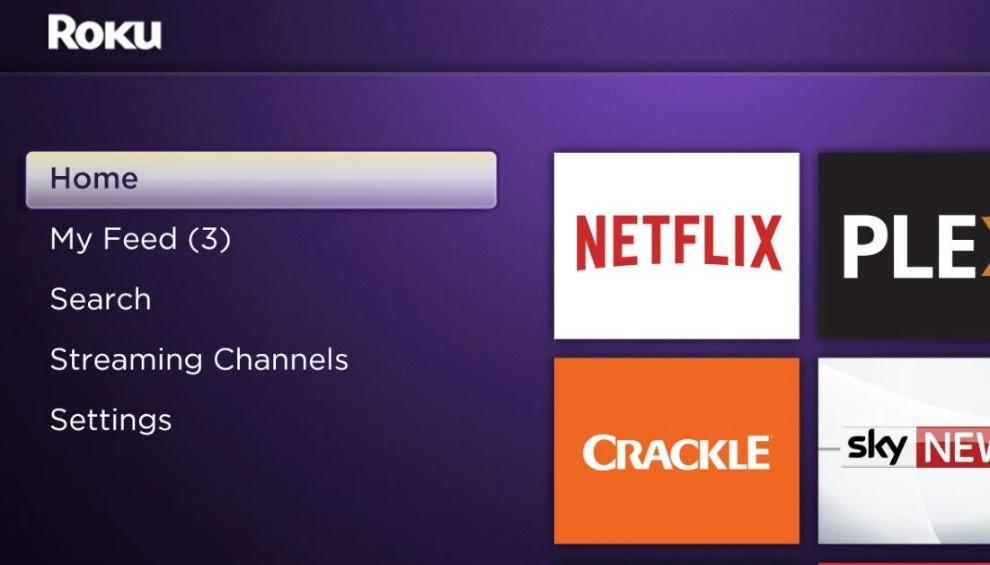
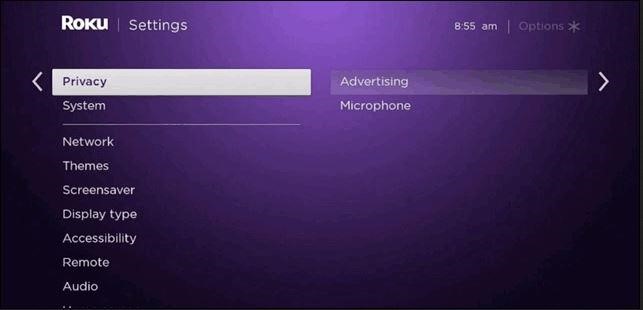
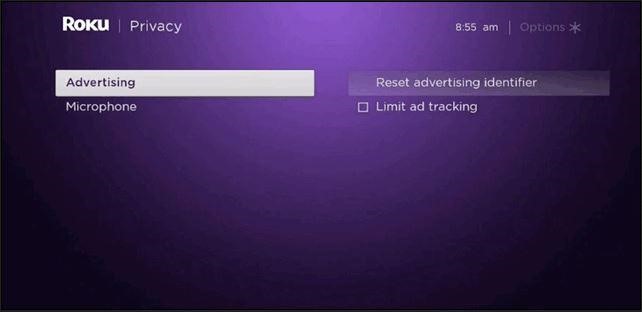
Amazon Fire TV:
Go to the menu of your device, select Settings.
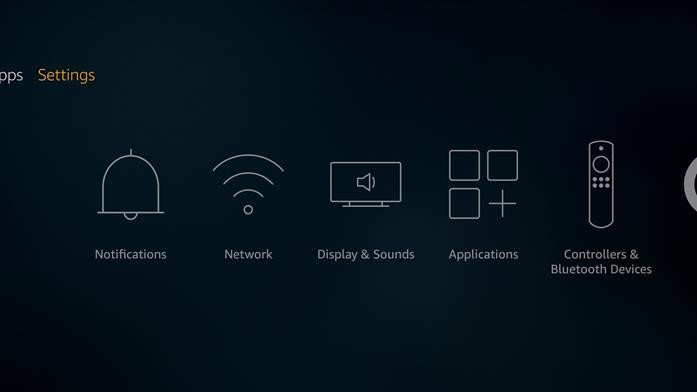
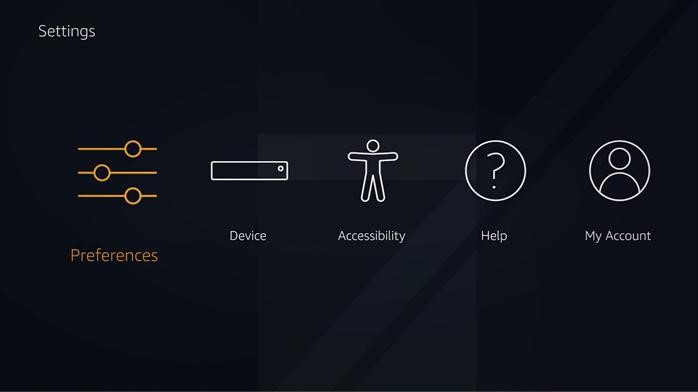
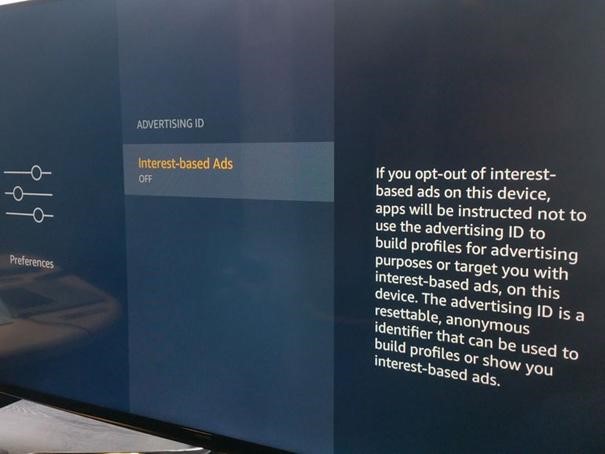
Toggle the option ON or OFF according to your preferences. Then continue using the device as you normally do.
Google Chromecast:
Please follow below steps to turn off Chromecast and Chromecast Ultra’s collection of usage data and crash reports.
- Download Google Home App on your phone or tablet
- Open the app and select the Menu icon (the three lines in the upper left corner),
- Choose Devices, look for the Chromecast device you want to control and hit the three dots in the upper left of its tile 4. Choose Settings and uncheck the box next to “Send Chromecast device usage data and crash reports to Google.”
Apple TV:
Step 1:
Go to the menu for your Apple TV and select Settings.
Step 2:
Select the General option from the Settings menu and continue to Privacy option.
Step 3:
Choose the top option, Limit Ad Tracking. If the function is turned off, turn it on. Then continue using the device as you normally do.
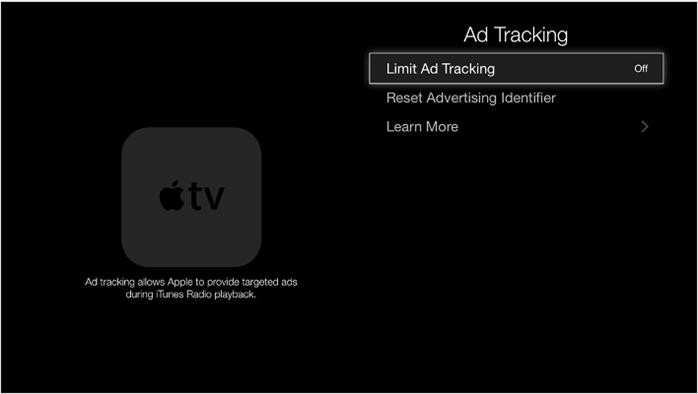
Samsung Smart TV:
Step 1: Go to Menu option on the device
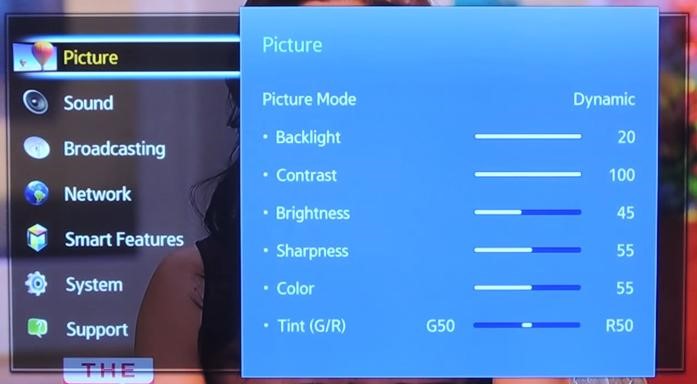
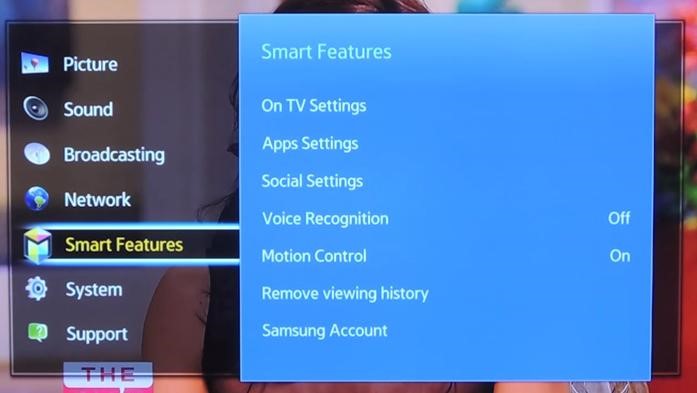
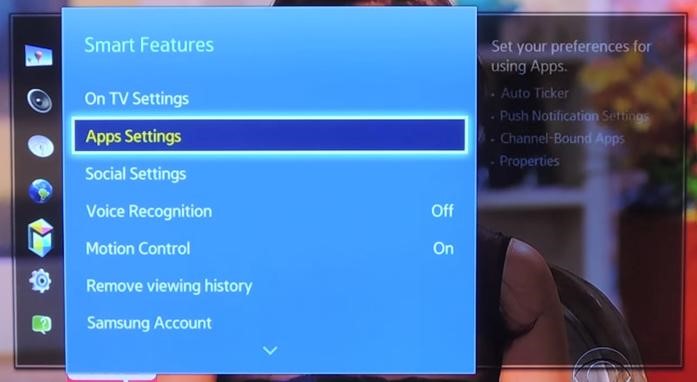
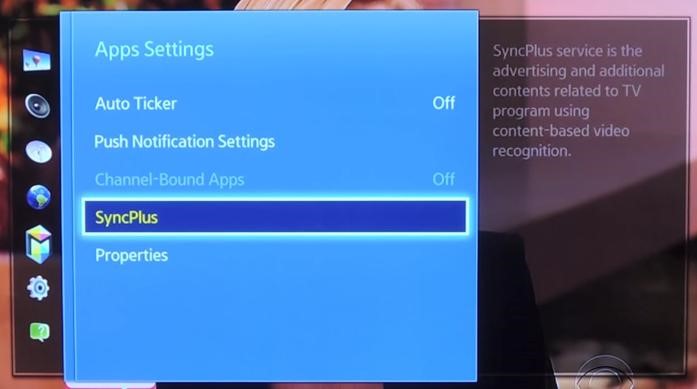
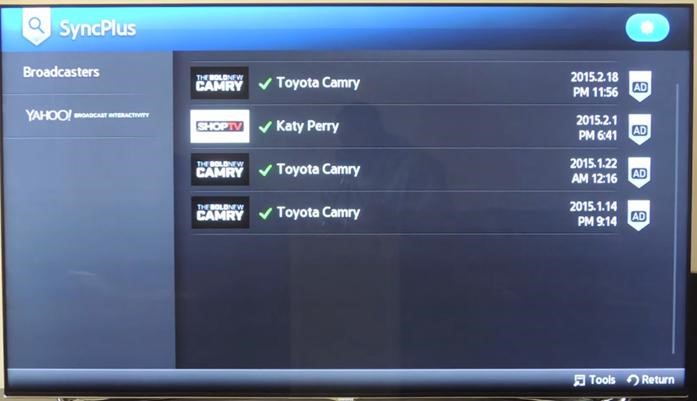
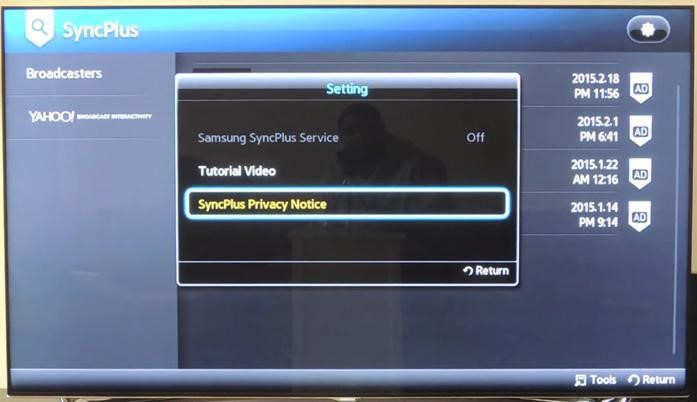
JadooTV:
Visit subscribe.jadootv.com and Login.
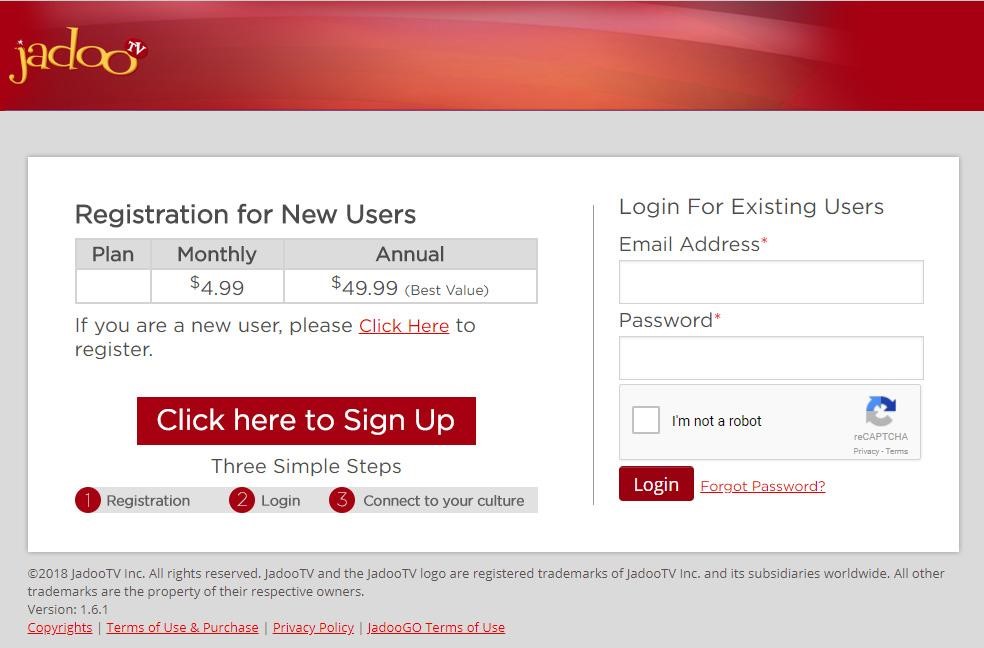
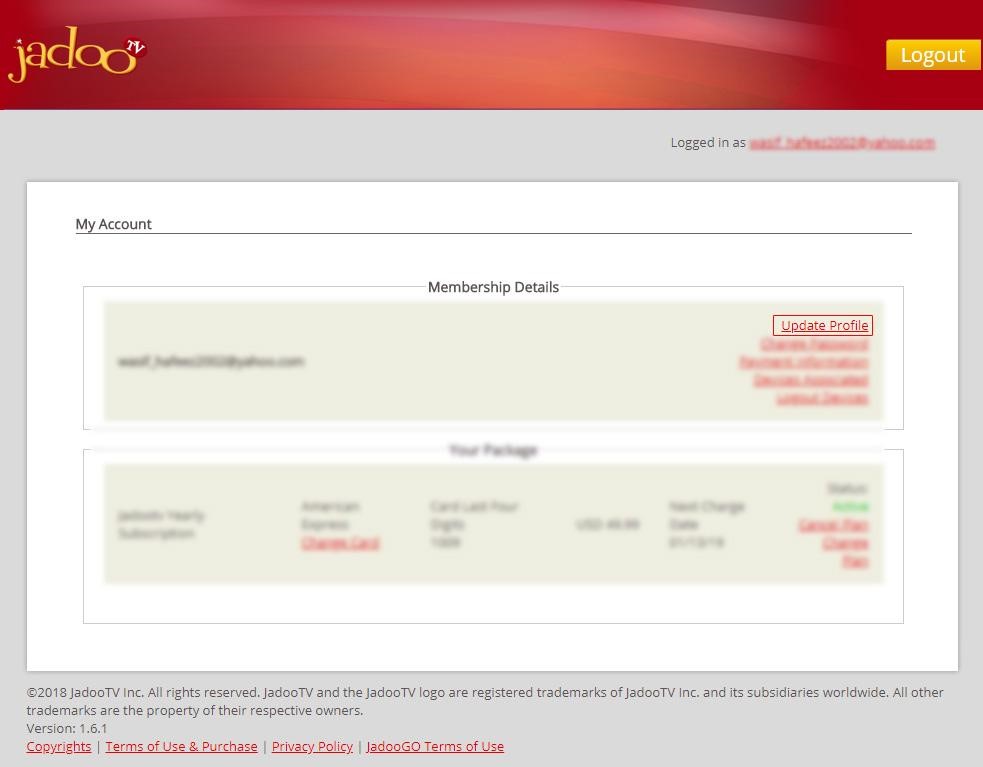
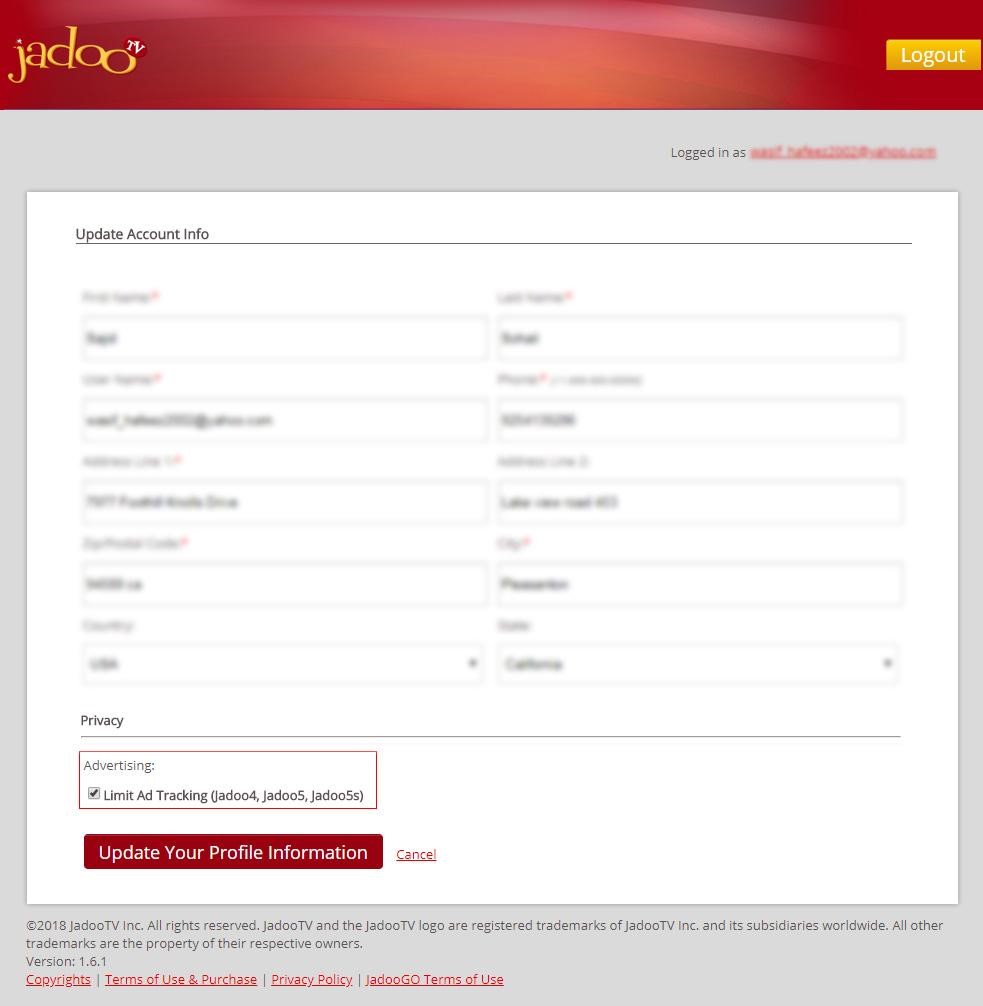
Please note:
Limiting the ad tracking feature is totally optional and only pauses the advertisers from reading the very little data of your preferences which may be used to serve you with some of the ads that are tailored for your interest. It does not mean that you will no longer see advertising on the content or apps